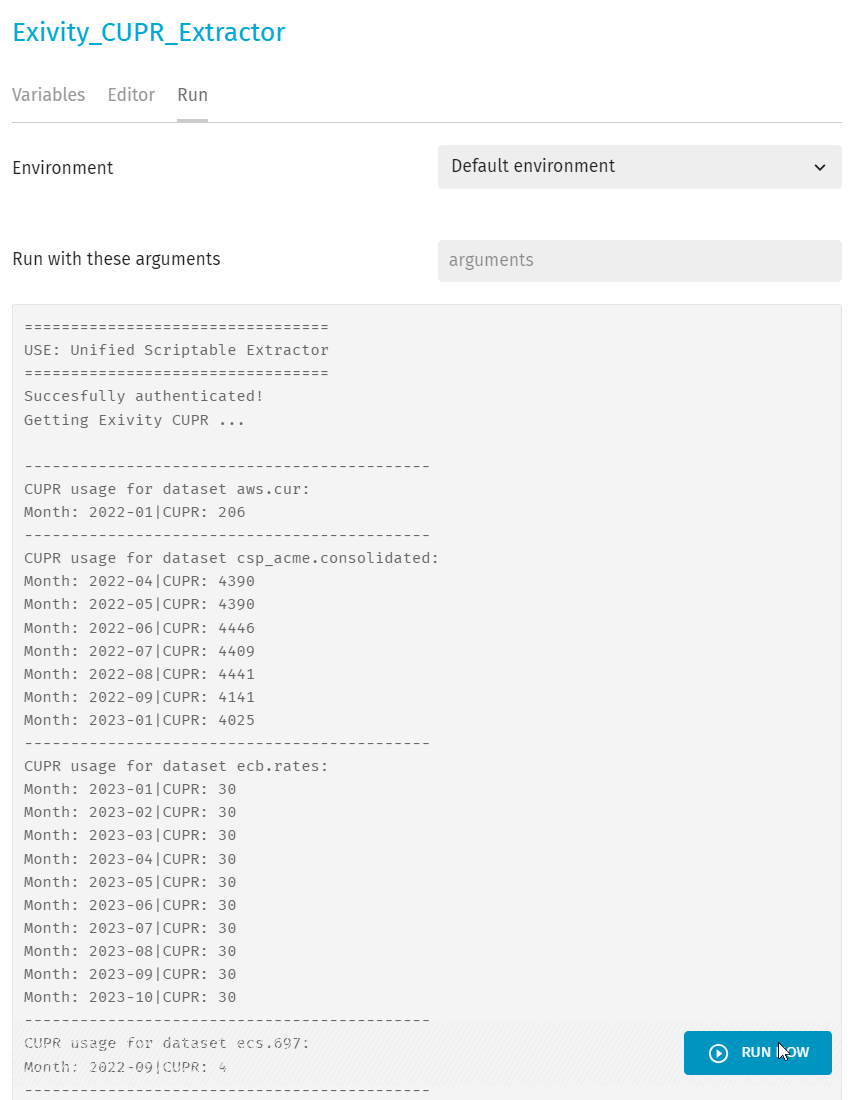How to view your CUPR usage
It is mandatory to share your CUPR usage with Exivity in order to comply with your license subscription. Depending on the version of Exivity which you are running, the following procedure can be followed to view your current and historical CUPR usage.
Exivity version 3.25.2 or later
The consumed Consolidated Peak Usage Record (CUPR) for each dataset can be viewed under the Settings > Licence menu:
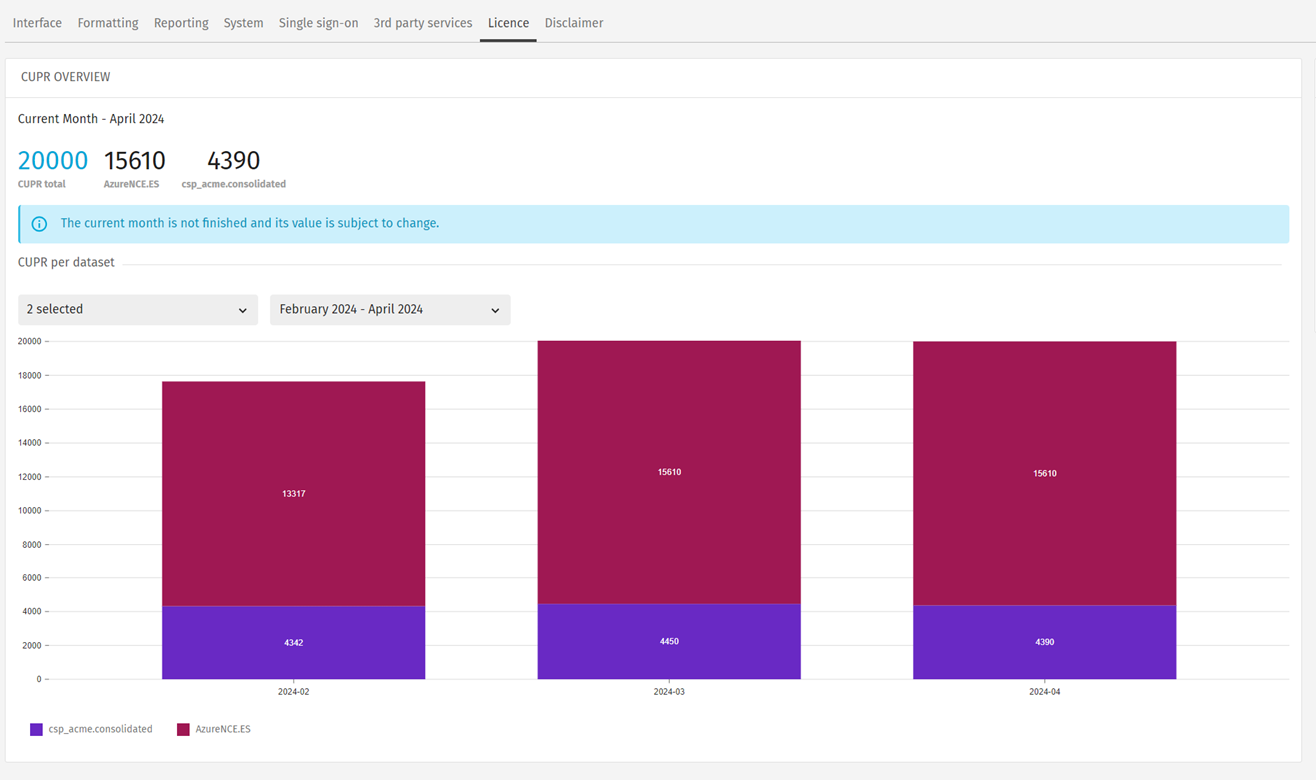
The report will show the total CUPR consumption across all datasets on a month by month basis.
Older versions of Exivity
-
Navigate to the Data Sources > Extractors menu.
-
Select New Extractor, provide a name (i.e. Exivity CUPR Extractor) and select from the templates repository, then click Create
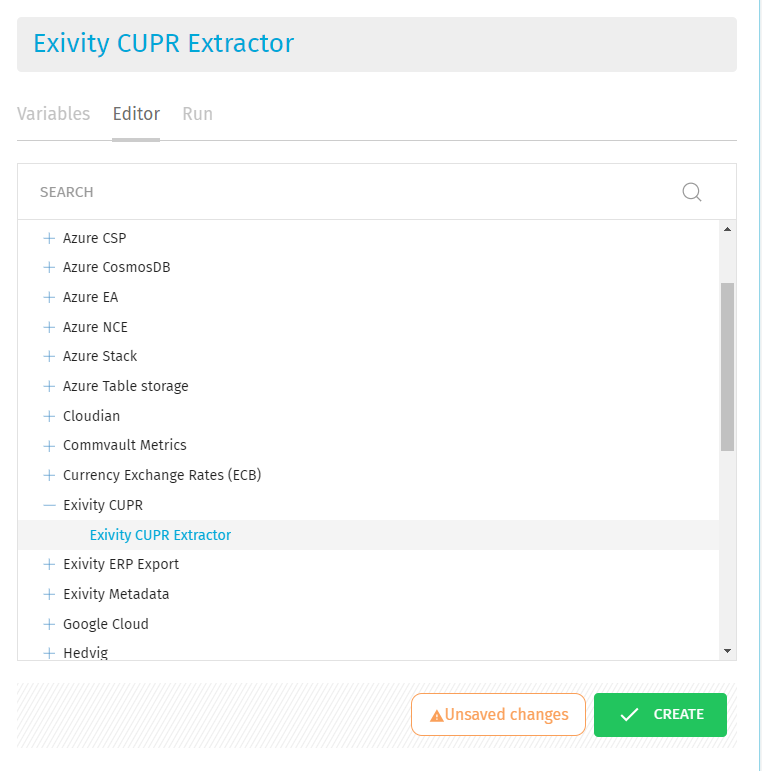
-
Make sure the Variables tab is selected, and provide the necessary hostname, username and password.
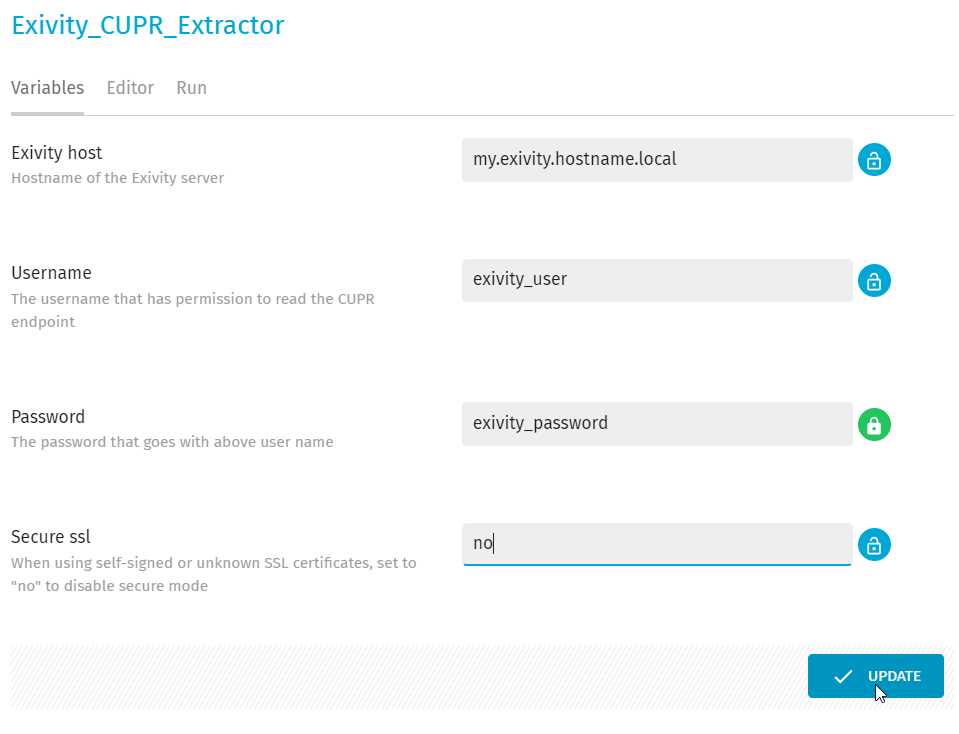
NOTE: it is recommended to use the 'encrypt' option for passwords. Also make sure to set 'Secure ssl' to 'no' in case you are not using a SSL certificate from a well-known provider
-
Select the Run tab and press the Run Now button. This will generate a listing similar to the example below, for all registered datasets. Select the contents, copy and share them via email to [email protected].